Auto Submit Element
In this guide, we will explain how you can use Auto Submit Element on the Formyoula Form. If you have any questions, please email us support@formyoula.com.
The Auto Submit Element allows you to perform many tasks such as Submit/Cancel/Next/Back/Save as Draft the form after a specific time interval or inactivity(Based on set timer) on the form.
To start with, Drag and Drop an "Auto Submit" element from the Tab "Input" under "Drag and Drop Fields" on your form.
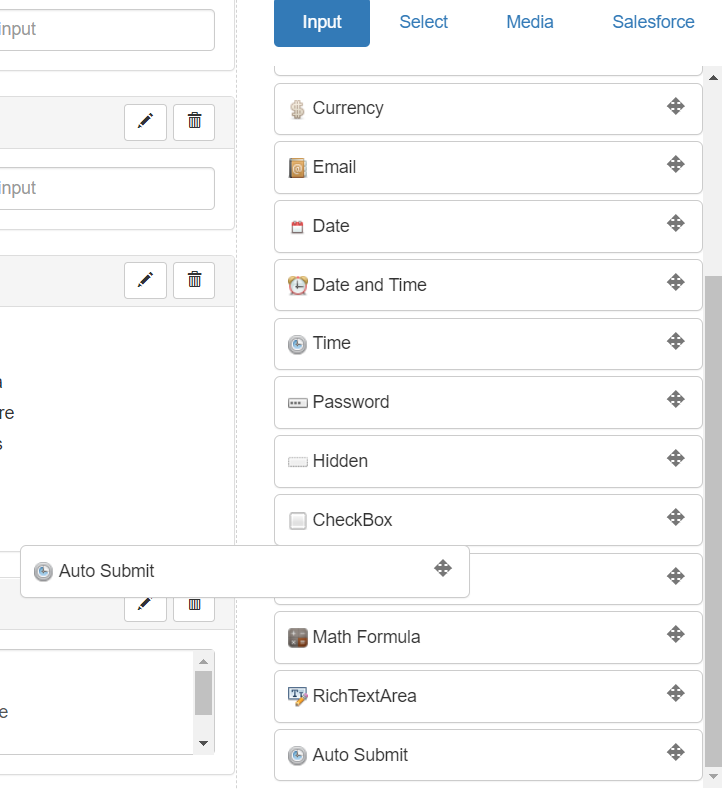
Click on the pencil icon to edit the field properties.

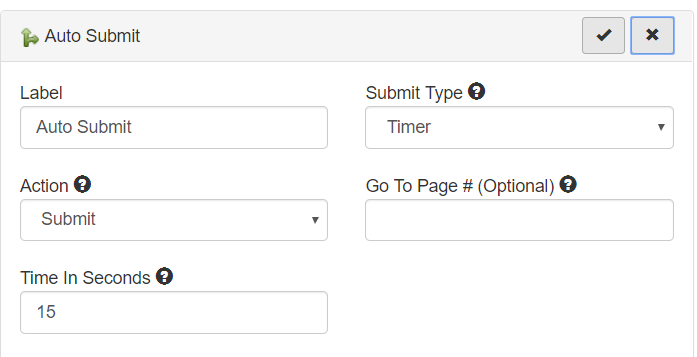
Here is the explanation of the fields:
| Field | Description |
| Label | The Label field is used to give a name to the Auto Submit Element. |
| Submit Type | This property allows you to choose the Auto Submit functional criteria i.e., based on Timer, Inactivity or Salesforce Pre-fill. Salesforce Pre-fill options allow to auto submit when all the background Salesforce actions are completed such as pre-fill, PDF Upload, table rendering, etc. If Salesforce Pre-fill is set then no need to set timer value. |
| Action | This property is used to define a specific action that will be performed using the Auto Submit element. Values can be Submit/Cancel/Next/Back/Save as Draft. |
| Go To Page # (Optional) | You can provide a page number to the form to navigate. Select action Next for this to work. |
| Time In Seconds | You can manage the time of users inactivity, once the form is complete and the user is inactive on the form for the defined time the form will get submitted automatically. |
For any questions please contact us - support@formyoula.com.
