Add PDF Attachments to Files or Notes & Attachments on Salesforce
This guide explains how you can add PDF Attachments of your Formyoula Form to "Files" or "Notes & Attachments" object on your Salesforce. If you have any questions, please email us support@formyoula.com.
Older version of Formyoula allowed the user to attach PDF only to "Notes & Attachments." The newer version of the app allows configuring to add it to "Files" or "Notes & Attachments" object.
Please follow the steps below to add PDF Attachments to "Files" or "Notes and Attachments."
Create a Formyoula form with all the elements that you require.
Next, create form connections.
Click on "Salesforce Record Settings" from the Form connections page.
Select the required value from the "PDF Attachments" dropdown.
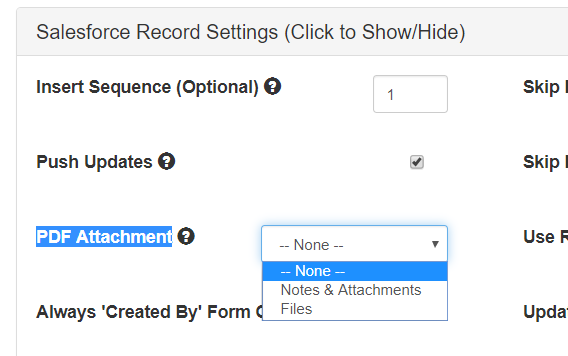
Click on "Save Record Settings."
Try the Form.
Check the pdf under "Files" in Salesforce if you have selected "Files."

If "Notes & Attachments" is selected, check out there.
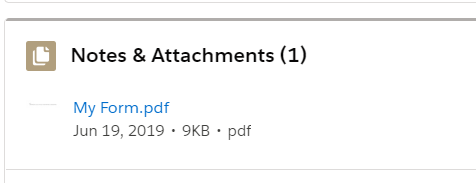
For any questions please contact us - support@formyoula.com.
