Graphic Element Base64 Option
In this guide, we will explain how the Graphic Element Base64 options work. Formyoula has released an update to the Graphic element. We have enabled Base64 images for offline PDF printing. Now, PNG images with a transparent background are supported by the graphic element. With the Base64 option enabled, it embeds the image into the form. If you have any questions, please email us support@formyoula.com.
Drag and drop Graphic element on Formyoula Form Builder.
Edit the element to enable the Base64 option
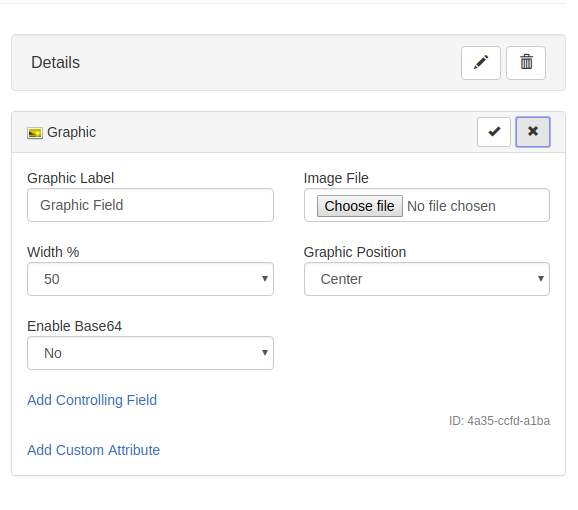
Click on Choose file select any image based on your requirement.
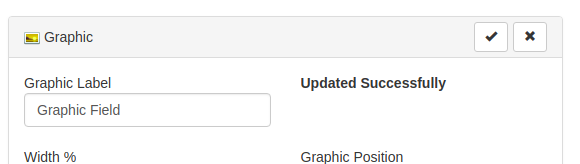
Once you upload the image successfully, then you can change the Enable Base64 to YES.
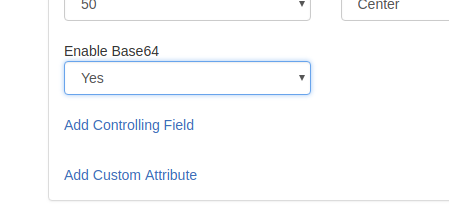
Now click on Apply Changes to save the element changes

Save the form and try.

For any questions, please contact us - support@formyoula.com.
