How to Edit user Details and add Custom Attributes
In this guide, we will explain how you can edit user details along with specifying some custom attributes for the user. If you have any questions, please email us support@formyoula.com.
To start, click on "Users" tab from the Formyoula Main Page.

You can see the users added on the page.
Click on the drop-down associated with any user and select "Edit."
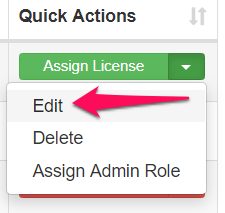
A modal popup will open.

Now, you can edit the First Name, Last Name, Email, Role ,and Country.
The Role can be assigned as either a User or an admin.
Click on the "Advanced" to add advanced properties.
Custom Attributes:
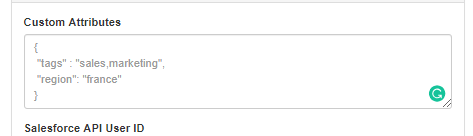
The Custom Attributes is used to add any other information about the user. Later on, this information can be used by that particular user on the form when he logins to his account. Please note that the value should be a valid JSON.
For Example: {"key1" : "value1" , "key2": "value2" .....}
Let's explain with a detailed example.
Suppose we have added the following custom attributes to the user:
{
"test_attribute":"Sales",
"test_region":"India"
}
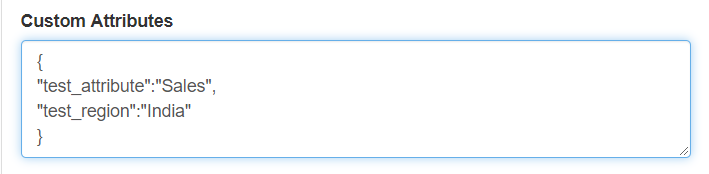
The following Javascript code can be used to extract the User Custom Attributes JSON:
window.formyoula.form_fields.Formyoula_User_Attributes
{test_region: "India", test_attribute: "Sales"}
The following Javascript code can be used to extract the value of "test_attribute":
window.formyoula.form_fields.Formyoula_User_Attributes.test_attribute
Sales

Salesforce API User ID:
This is the User ID of the Salesforce Account for those whose access Salesforce through an API.
For any questions, please contact us - support@formyoula.com or the Formyoula in-app chat 🙂
